..... | |||||
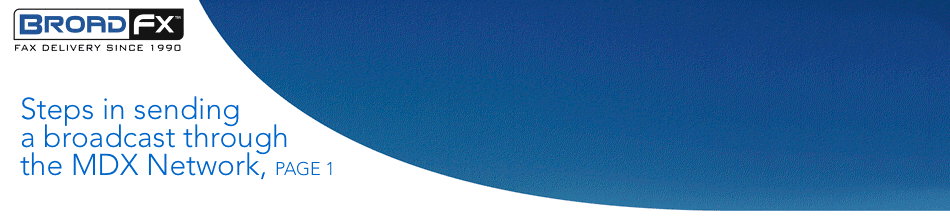 | |||||
Have your contact list in an excel format, the fax numbers in the first column — the second column being the name of contact person or name of business that you are sending to, either one is fine. Save the contact list as a CSV, coma delimited file. You will find this option when you are saving the list SAVE AS, in the very bottom bar code, and SAVE IT. I find it is best to save it to the desktop, for easy access. Close your contact list in order to set up the job schedule to do your send Have the document on your computer screen that you want to send out, go to FILE, to PRINT. Click on print, when the screen appears on your computer of which type of printer you want scroll down till you see the BroadFX CAPTURE PRINTER — Hit OKAY and this will bring up the job builder on your screen. You will get a preview page of your document just to show you to make sure you have the right page, you can close this window. Now you will have the JOB BUILDER on your computer screen.
|  | ||||
 | |||||
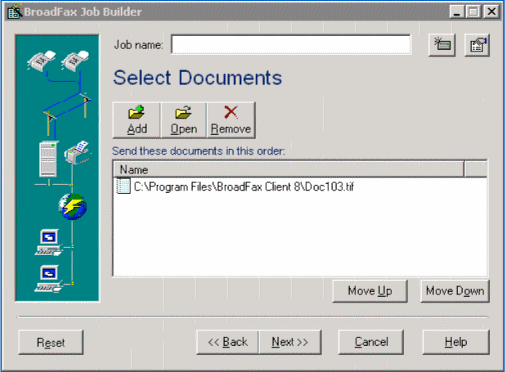
BroadFX Media Inc. • Call 1-888-276-2339 or email us at: info@broadfx.com
Terms & Conditions